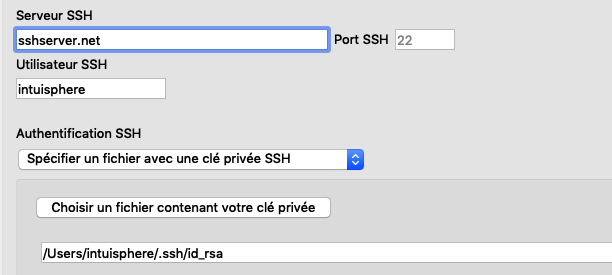SSH synchronization¶

On the home page, click on the “New connection” button.
Setting up your connection is fairly straightforward. The only requirement is that you have SSH access on your server. Not all web hosts offer this.
Authentication is based on the public/private key principle.
Configuring your SSH connection from your cPanel¶
If your host has SSH access and a cPanel-type interface, setting up your connection will be very simple.
Log in to your cPanel interface.

In the “Security” section, click on “SSH Keys” or “SSH Key Manager” (the title may vary depending on the version of cPanel).

On the next page, click on “Generate a key”.

On the next page, choose the password associated with your private key (paraphrase).

Click on “Generate” or “Validate”.

Go back to your list of keys.

Authorise the key marked ‘not authorized’ by clicking on the ‘manage’ link.

Download your private key by clicking on the ‘download’ link. Place the file in a safe place on your computer.

Enter your private key in the settings. The private key you downloaded earlier will allow you to connect automatically and securely to your server.